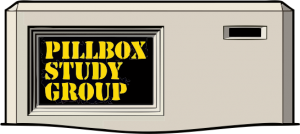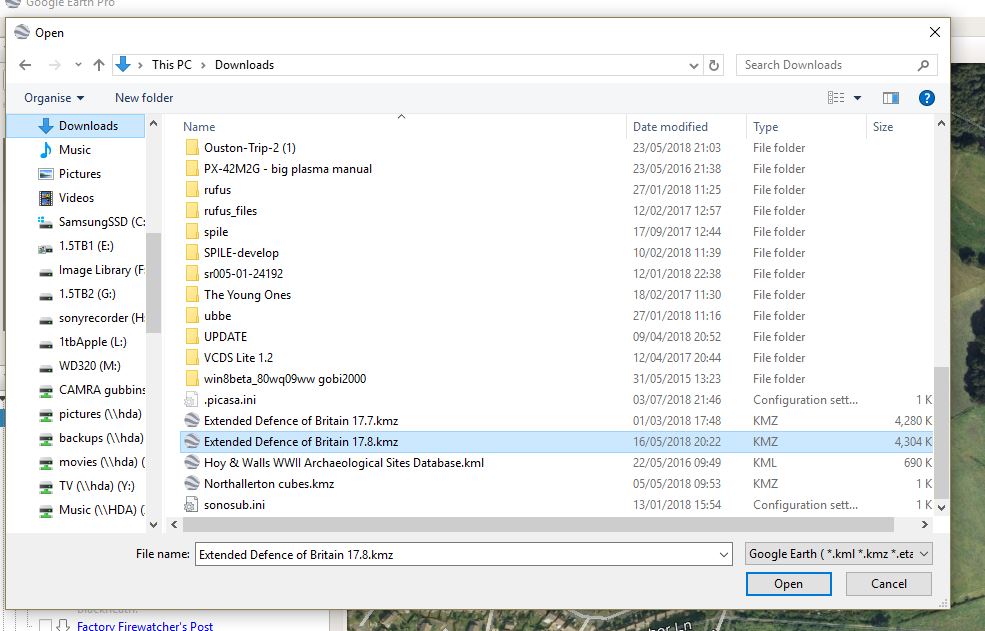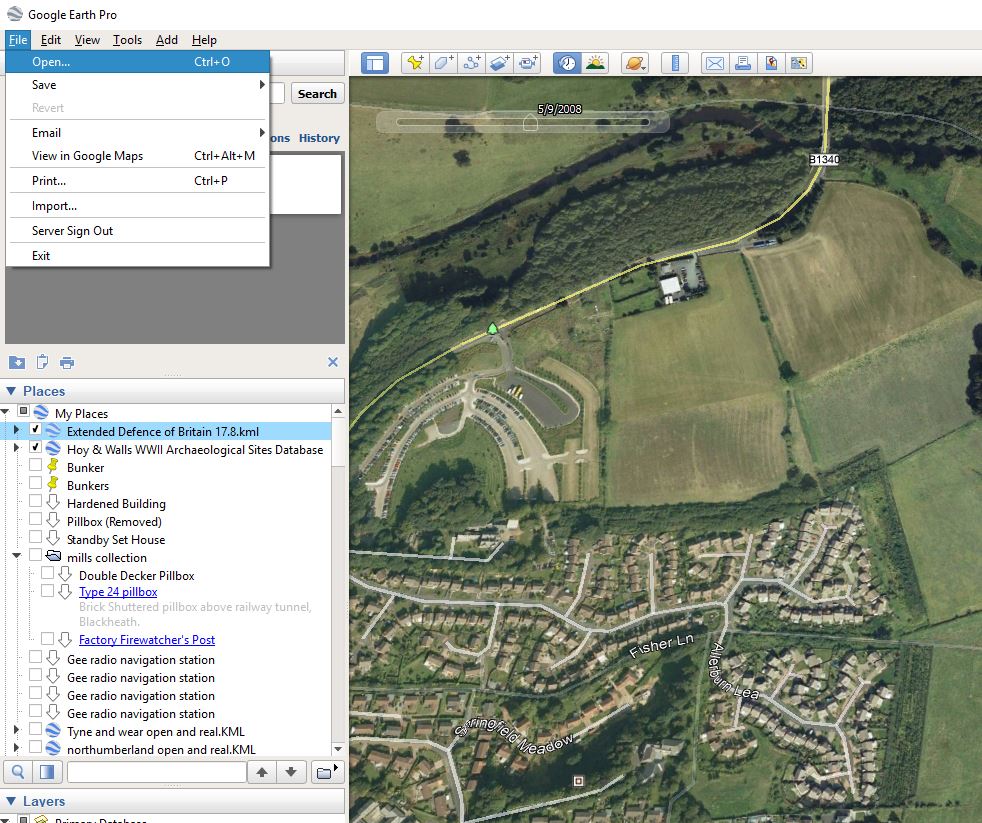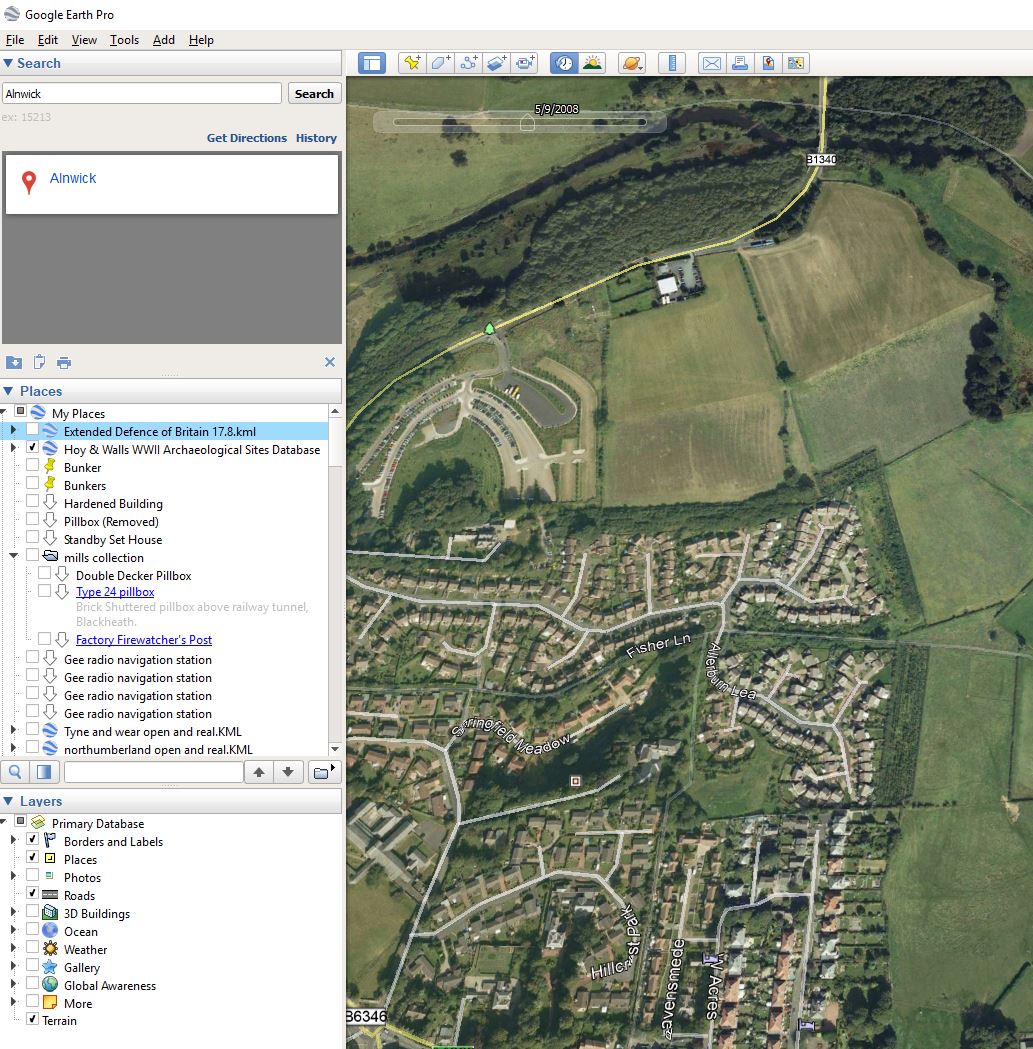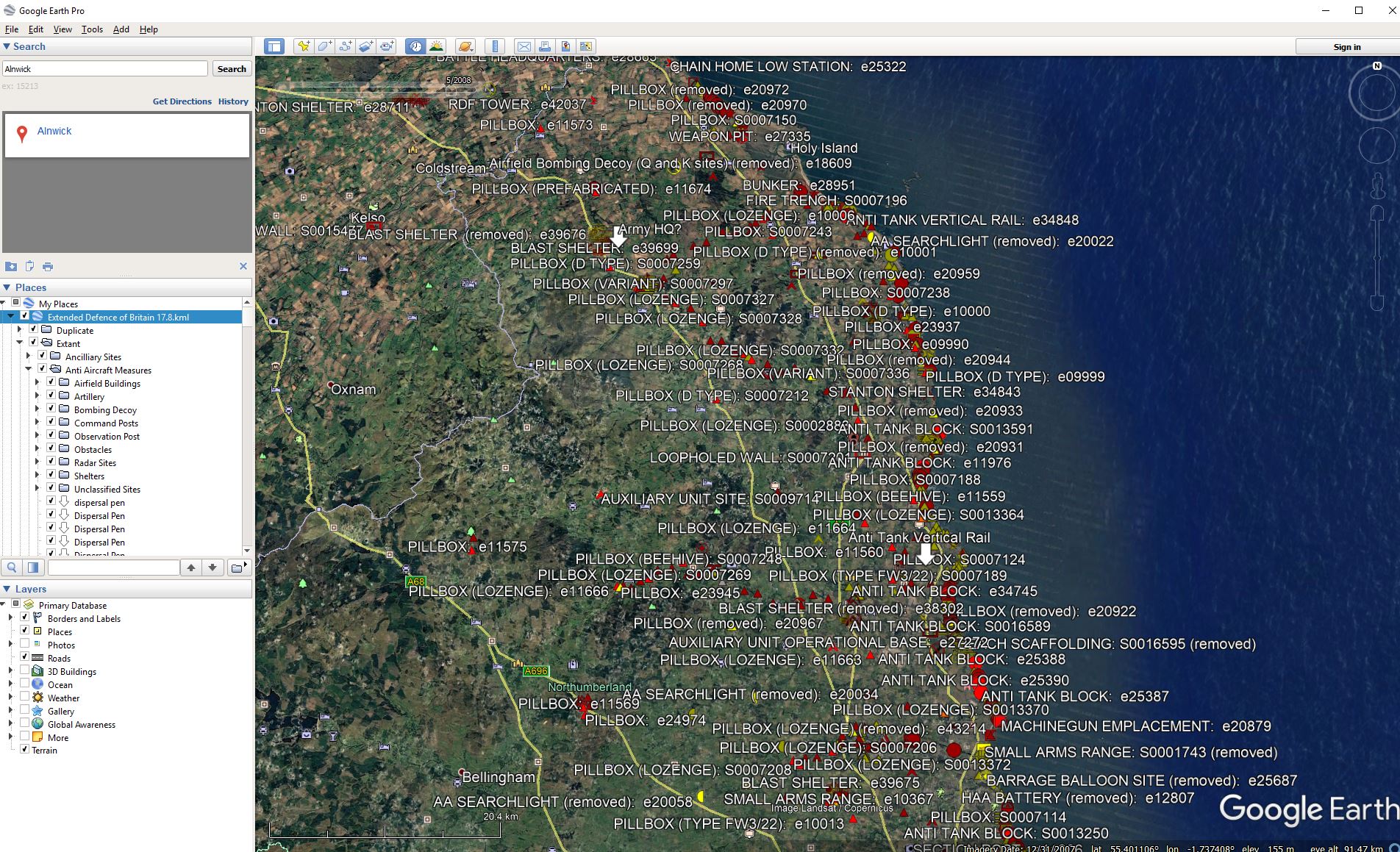On a PC running windows.
- Download the .kmz file to a known location on your computer e.g. c:\downloads or anywhere else that suits you.
- Open Google Earth (you will need the desktop version, not the web version) on a P.C., not a phone or tablet.
- Go to the file menu (top left) and select the open command. See Image 1 below
- Navigate to the file you downloaded and select it. See image 2 below
- After a brief loading time you should see the EDOB entry appear in the Places tab to the left of the map. See image 3 below.
- Zoom in to your house or anywhere else you fancy and set a default Starting Location by going to the View menu and choosing “Make this my start location”. Now when you start google earth this will be the view it starts with.
- Click the checkbox next to the name and after a brief pause the overlay will load. See picture 4 below.
- The overlay is very large and needs a powerful computer if you want to view everything at once. We recommend that you zoom in to the area you are interested in before clicking the checkbox as this speeds things up massively. You can toggle the various sections on and off individually if you want a clearer display.
- You can click on the coloured symbols and a small pop up will open with more details and sometimes a picture or link for further info.
- If you follow these suggestions you should be able to use the overlay effectively even on quite old hardware – I have successfully used it on a Thinkpad T60 with 2gb ram.
- Neither Steve Thompson nor the Pillbox Study Group are responsible for any of the above perceived problems and merely provide a method of working that enables you to see the (rather large) amount of data that we hold. Any complaints, other than on accuracy should be directed to Google as they have developed Earth and the .KMZ file format.
On an Android Phone
If you want to use this on an Android phone or tablet then you will need MapInr This will load the overlay and provide basic info on the map. It works on an LG G6 running android 8.0. Again you will need to zoom in to the area of interest first.
On An iPhone
Download the lite versions from the downloads page and follow the instructions included in the ZIP file